Windows XP SP3 AMD Issue Fix—Full Step-by-Step Guide
Fix the Windows XP SP3 AMD issue fix with our 2025 guide. Learn how to solve driver conflicts, USB errors, BSODs, HDC/CMD failures, and install XP on AMD systems smoothly.
Running into problems with Windows XP SP3 on an AMD processor? You’re not alone. While Windows XP remains a nostalgic favorite, many users still running XP SP3 on AMD machines report system crashes, USB failures, driver issues, BSOD errors, and more.
This in-depth guide offers a complete fix for Windows XP SP3 AMD issues, including how to update, repair, install drivers, deal with viruses, and even run XP on iOS.
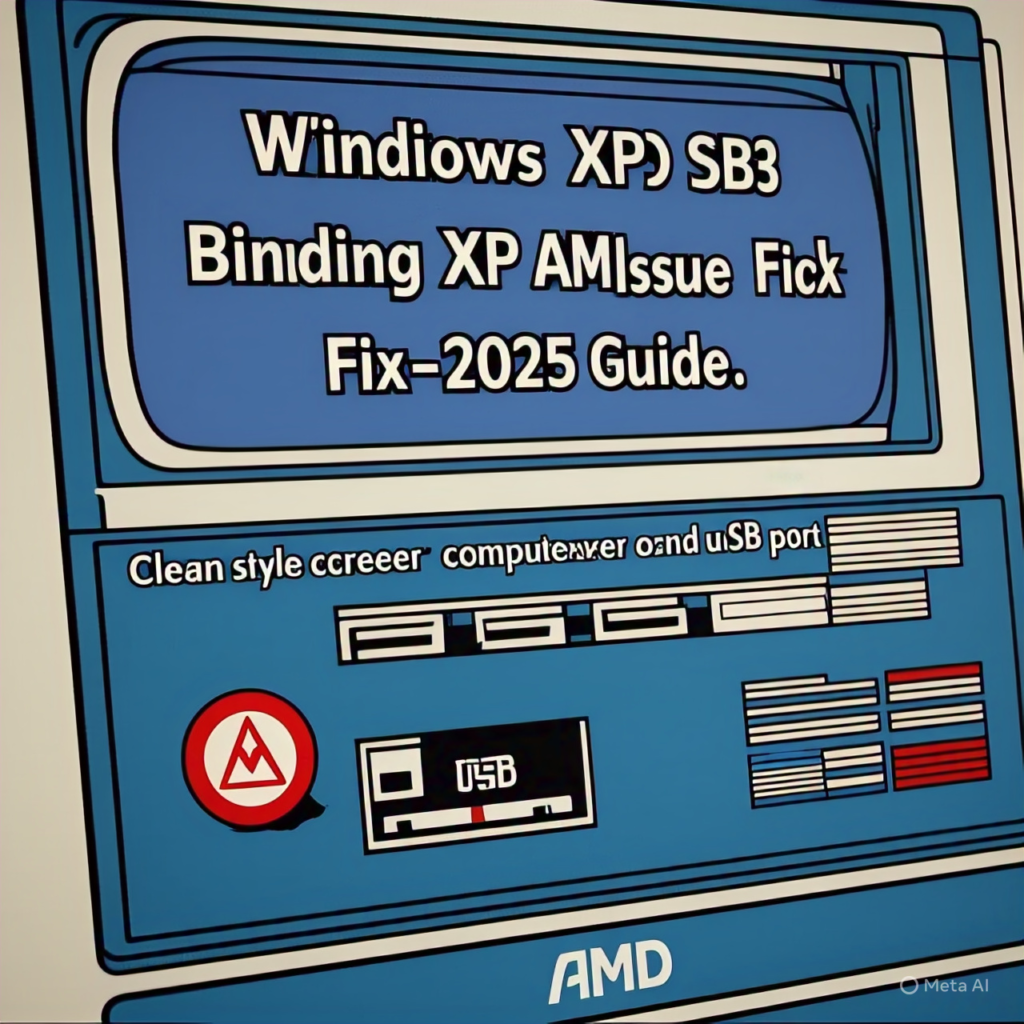
Table of Contents
Windows XP Driver Issues
Driver compatibility problems are the most common cause of errors on XP SP3, especially with AMD hardware. Missing or outdated drivers for USB, audio, graphics, or SATA controllers can cause system crashes and malfunctions.
Make sure you download the correct drivers from trusted archives, as AMD no longer supports XP officially. Manual driver installation through Device Manager is often necessary.
Windows XP SP3 and AMD Processor Driver Compatibility

XP SP3 was originally optimized for Intel systems, not AMD. When installed on AMD machines, the wrong HAL (Hardware Abstraction Layer) or incorrect chipset drivers can trigger random restarts, freezes, or boot loops.
Use slipstreamed ISOs (XP setup with AMD drivers pre-included) to prevent these issues. You can create one using tools like nLite and include SATA/RAID drivers specific to your AMD chipset.
AMD Windows XP Drivers—Where and How to Get Them
Modern AMD websites don’t host XP drivers, so you’ll need to rely on trusted third-party archives or tech forums. Look for legacy drivers compatible with your motherboard’s chipset model.
Use keywords like ‘AMD 760G XP drivers’ or ‘ATI Radeon XP drivers.’ Install them in Safe Mode if you face errors in normal mode.
Fixing USB Port Not Working—Windows XP SP3 AMD Issue Fix
After installing Windows XP SP3 on AMD systems, USB ports may stop responding. This is often due to missing USB controller drivers or a BIOS setting.
To fix this, uninstall USB controllers in Device Manager and restart the PC. Also, check BIOS settings to ensure USB Legacy Support is enabled. For stubborn cases, install a universal USB driver pack for XP.
How to Update to Windows XP SP3 Safely
To avoid system crashes during the update, always install SP3 only after loading essential drivers. It’s best to update from SP2 using the standalone SP3 installer offline.
Create a system restore point first. Disconnect from the internet and antivirus tools during the update to avoid interference. Reboot and recheck all drivers afterward.
How to Install Windows XP on AMD Systems Without Errors

If installing XP on an AMD system, prepare your ISO with the correct drivers to prevent BSODs. Use nLite to integrate SP3, AMD chipset drivers, and SATA drivers into the XP image.
In BIOS, switch the hard drive mode to IDE or Legacy mode. This prevents the 0x0000007B error during installation. After XP is installed, immediately install AMD-specific chipset drivers.
How to Repair, Fit, and Update Windows XP SP3 System
If XP becomes unstable, you can do a repair install using the XP SP3 CD. This will refresh system files without deleting your data.
Use the Repair option (not Recovery Console). After the repair, reapply all updates and drivers. This fix is effective for corrupted registry files and system DLL issues.
Fixing HDC (Hard Disk Controller) and CMD Errors in XP
HDC errors are often caused by incompatible SATA/IDE settings or missing disk drivers. Switch to IDE mode in BIOS, or reinstall the correct controller driver using Device Manager.
CMD issues (e.g., non-working command prompt tools) can often be resolved by running sfc /scannow to repair corrupt files or chkdsk /f for disk integrity errors.
How to Fix Viruses on Windows XP SP3
XP SP3 is no longer secure, so it’s vulnerable to viruses and malware. Use light antivirus tools like ClamWin or older versions of Malwarebytes (2.2.1) that still support XP.
Scan in Safe Mode to remove persistent malware. Disable unnecessary startup programs using msconfig to improve performance and security.
How to Run Windows XP on iOS (Mac or iPhone)
You can’t install XP directly on iPhones, but you can virtualize XP on macOS using tools like VirtualBox or Parallels. These let you run XP in a window on your Mac.
On iOS, jailbroken devices can use emulators like Bochs or iDOS to run XP. However, performance will be very limited, and it’s mainly for testing or retro purposes.
How to Fix BSOD 2K XP VISTA REBOOT Errors

This unusual blue screen reboot error typically indicates a corrupt boot sector, damaged driver, or incompatible hardware setup.
Fix it by booting into Safe Mode and using ‘Last Known Good Configuration.’ In the Recovery Console, use commands like fixmbr, fixboot, and chkdsk /r. If errors persist, reinstall XP using a slipstreamed ISO with AMD drivers.
Final Tips—Keep Windows XP SP3 AMD Stable in 2025
• Always use offline or legacy tools to manage XP safely
• Avoid connecting to the internet without antivirus
• Regularly back up important files
• Use XP only for legacy apps, not for daily browsing
• Store driver backups on USB or CD
With proper care and the right fixes, you can keep your AMD-based Windows XP SP3 system running smoothly in 2025.

